Previous: Themes | Next: The theme editor | User Manual home
Customizing SongSheet
It is easy to change the look and feel of SongSheet with respect to fonts and colors. Each set of font and color combinations that you create is called a theme.
You have control over:
- lyric font, size and color
- chord font, size and color
- lyric line spacing
- background color
- (optional) background pattern
Although these choices are most clearly seen in the song view, they affect the look and feel of the whole application. For example, tappable buttons follow the selected chord color. Labels follow the lyric color. The song background color is used across the interface.
The reason for this is simple. Your iPad is a light source. Imagine being suddenly bathed in soft green light under blackout conditions because you just wanted to take a quick look at the library view. So where possible, we have tried to make the luminosity and hue of the application consistent wherever you are.
Choosing a Theme
You can quickly switch themes at any time by tapping  (the select theme button) at the top of the screen. A popup menu will appear listing the available themes. Simply tap the theme you want to switch to.
(the select theme button) at the top of the screen. A popup menu will appear listing the available themes. Simply tap the theme you want to switch to.
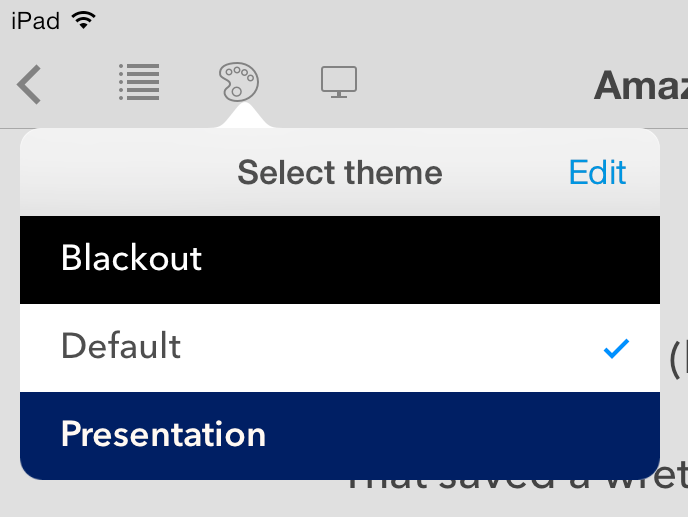
If you are using an external screen, you can choose a separate theme for that. See the section on external displays for more information.
Sharing a Theme
Just like songs and set lists, themes can be shared via email. In the theme editor view, tap the share icon and select Email. SongSheet will embed the theme in an email that you can send to another SongSheet user. All they need to do is tap on the link within the email to immediately install the theme into their copy of SongSheet.
Previous: Themes | Next: The theme editor | User Manual home