Previous: SongSheet Remote | Next: Print and share songs | User Manual home
External displays
SongSheet can display your lyrics (a single stanza at a time) on an external display connected to your iPad. It can do this either via cable (e.g. HDMI or VGA) or using AirPlay mirroring.
You could use this for prompting other musicians or singers on stage, or for audience participation (e.g. congregational singing).
Setting up
AirPlay
In order to use AirPlay to display your lyrics, you must have an AppleTV or other AirPlay receiver on the same local area network as your iPad.
Connect to your AirPlay device as normal, making sure mirroring is turned on.
Now, whenever a stanza is highlighted on your iPad (e.g. when following an arrangement, or because you tapped on the stanza), just that stanza (without any chords) will automatically be displayed on the external screen as well.
If you tap on a highlighted stanza, it will be unhighlighted, and the external display will go blank.
Cable connection - HDMI, VGA, etc
Alternatively, you can directly connect your iPad to an external screen using an adapter. For example, you can use Apple’s Lightning to HDMI adapter to connect your iPad to a screen using the HDMI technology.
Once connected it behaves exactly the same as the AirPlay connection described above: highlighted stanzas are displayed whole on the external display.
External display preview
On your iPad’s screen you can preview what is shown on the external display. With a song visible, tap  (the external display preview button). A preview window will appear and float above your lyrics. You can drag this window around and resize it, and close it by tapping the X icon in the top right.
(the external display preview button). A preview window will appear and float above your lyrics. You can drag this window around and resize it, and close it by tapping the X icon in the top right.
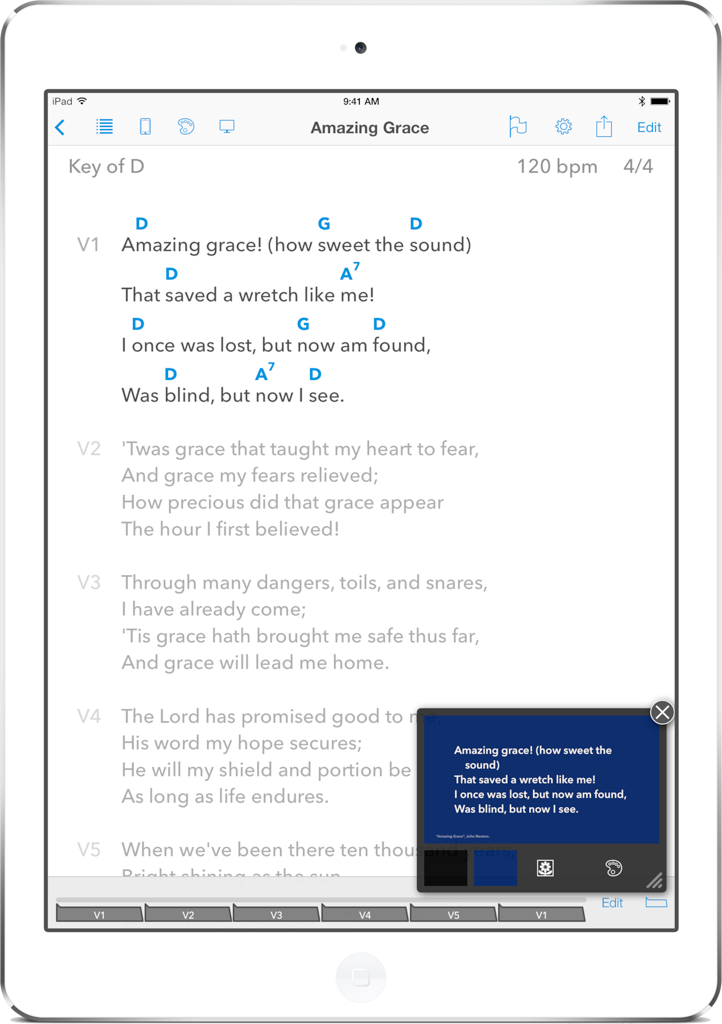
In addition to showing you a live preview of what appears on the external display, this window provides you with a few extra controls you will see underneath the preview:
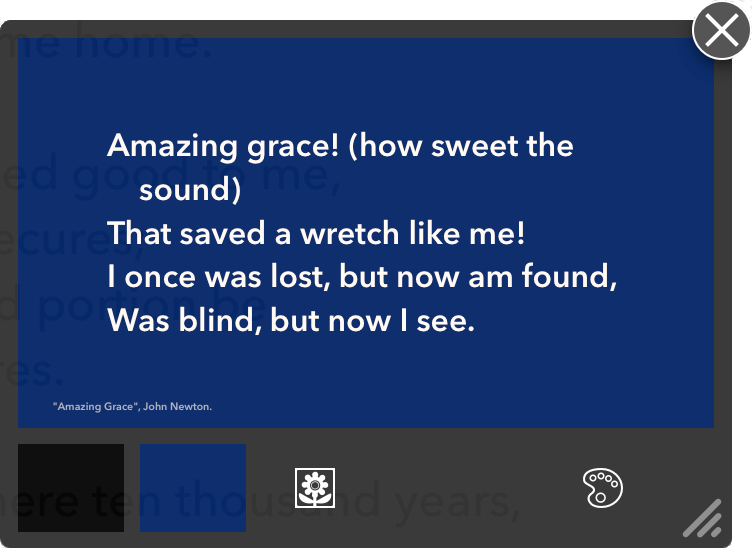
From left to right, these controls are:
- Black out: immediately turns the external display black.
- Background only: the external display will be blanked to the background color of the currently chosen external display theme.
- Select/use image: allows you to select an image from your iPad’s photo library in order to use as a background on your external display.
- Select theme: the external display theme is set independently to that of the iPad’s display. Typically for an external display you would create a theme with a very large lyric font to make your lyrics readable from a distance. SongSheet will automatically reduce the font size in order to ensure that the entire stanza is visible.
Mirroring the display
SongSheet has a “demo” mode that allows you to mirror exactly what you see on screen on the external display. This is intended for situations such as training sessions. To enable this, bring up the settings window and switch Demo mode to on. Now everything you do in SongSheet on your iPad will be reflected on the external display.
Previous: SongSheet Remote | Next: Print and share songs | User Manual home