Previous: Auto scroll | Next: Backing tracks | User Manual home
Construct and use Arrangements
A song in SongSheet consists of one or more stanzas. For example, a song might have three verses, a chorus (repeated after each verse), and a bridge. Rather than write out the whole song long-hand, you can create an arrangement that lists the stanzas in the order you want them. Using a Bluetooth foot pedal, you can then step through the arrangement in the order you have specified.
You can also create a separate arrangement to go with a backing track. This will be discussed in the next section.
Creating an arrangement
In order to add an arrangement to a song, tap the mode select icon on the timeline controller at the bottom of the screen, then select Arrangement from the popup menu:
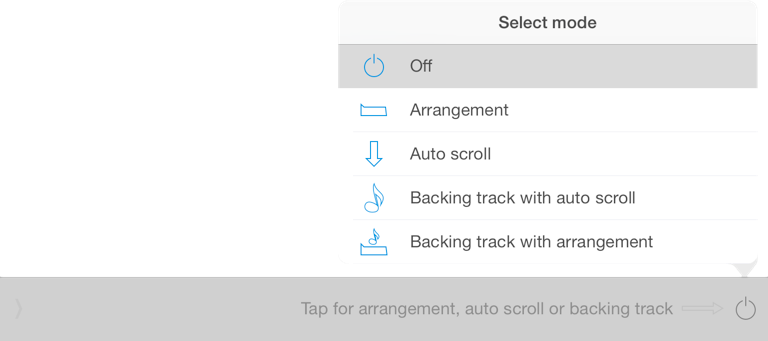
Initially the arrangement is empty, and the user interface should look like this:

On the left, taking up most of the width, is the arrangement view. Next to that is the Edit button – tap this to toggle arrangement editing mode on or off. Finally the mode selection button’s icon is an arrangement marker, reflecting the current timeline mode.
Let’s assume that the song for which you are creating an arrangement has the following stanzas: Verse 1, Chorus, Verse 2, Verse 3, Verse 4. The arrangement we will create is a simple one, alternating each verse with the chorus.
To begin with, tap the Edit button to enter edit mode. In edit mode, if we tap a stanza within the song, a corresponding marker is inserted into the arrangement. So, since we wish our arrangement to start with Verse 1, tap it. A marker is inserted into the arrangement and it should now look like the following:

You will notice that the inserted marker is labeled with a reference to the stanza to which it belongs.
Next is the chorus. After tapping the chorus, a corresponding marker is inserted:

Continue tapping each verse followed by the chorus to insert the rest of the markers. When you are finished, tap Done to exit edit mode. The arrangement now looks like this:

Stepping through the arrangement
Once you have created an arrangement, you can use it to step through a song using a Bluetooth foot pedal, an external keyboard or the SongSheet Remote application running on an iPhone or iPod Touch.
For example, using a Bluetooth foot pedal, when you tap the pedal corresponding with the next stanza command (see the section on Bluetooth pedals for more information), the arrangement will move to the next marker and highlight and scroll to the appropriate stanza in the song.

You can also tap on any marker in the arrangement and the corresponding stanza will be highlighted.
Editing an arrangement
It is very easy to alter an arrangement. Tap the Edit button again to re-enter edit mode. Now you can insert new markers, delete existing markers, or reorder the markers.
Inserting a marker
Let’s say we want to begin the song with the chorus, too. Since we will be inserting the new marker at the very beginning of the song, first make the first marker the current one by tapping on it.
Assuming we are in edit mode, all you need to do now is tap the chorus within the song, and a marker corresponding to it will be inserted before the selected marker.
Deleting a marker
When you tap a marker in edit mode, a popup menu will appear with the option to delete the marker:

If you tap Delete, the marker will be removed and the remaining markers will expand to fill the space left behind.
Moving a marker
If you tap and hold on a marker, you will notice that all the other markers will fade out. This indicates that you can now drag the marker to a new location:

Drag your finger right or left to reposition the marker. When you let go, the markers will snap to their new order:

Previous: Auto scroll | Next: Backing tracks | User Manual home